WhatsApp web and mobile: Download now for free
See how WhatsApp web works and how to download the free app for Android and iOS to send messages wherever and whenever you want.
WhatsApp has become an indispensable tool for modern communication, offering an easy and convenient way to stay in touch with your loved ones, regardless of distance.
Below you will see detailed information on how to download and use WhatsApp, as well as discover its main features, benefits and much more.
How to access WhatsApp Web in 5 steps
Check out the step-by-step guide to access WhatsApp web:
- Open WhatsApp on your phone.
- Access WhatsApp Web on your computer: https://web.whatsapp.com/.
- Connect your cell phone to WhatsApp Web: point the camera at the QR Code.
- Wait for the connection and that’s it!
- Use WhatsApp Web like on your cell phone.
| SEE ALSO Free text messaging app – Download on Android and iOS
How to download the app: Beyond WhatsApp Web
See how easy it is to download WhatsApp on your phone and start using it today:

- Access the App Store: Open the Google Play Store on your Android device or the App Store on your iOS device.
- Search for “WhatsApp”: Use the search bar at the top of the app store screen and type “WhatsApp” to find the app.
- Select the official app: After searching, you will see a list of results. Make sure to select the official WhatsApp app.
- Tap “Install” or “Get”: After selecting WhatsApp, you will see a button to install the application. Tap this button to start the download and installation process.
- Wait for the app to download: Depending on the speed of your Internet connection, download and installation may take a few minutes.
- Open and follow instructions: Tap the icon to open the app and follow the on-screen instructions to set up your account. Accept the terms of service and verify your phone number.
- Start using WhatsApp: After phone number verification, you will have access to WhatsApp and can start sending messages, making calls and sharing media with your contacts.
- Explore Settings: To personalize your experience, explore WhatsApp settings. You can adjust your preferences for privacy, notifications, media, and more.
What is WhatsApp web and mobile?
WhatsApp is an instant messaging application widely used on smartphones.
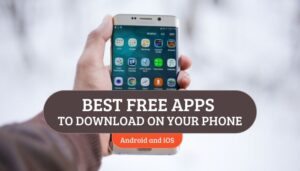
It allows users to send text messages, images, videos, documents and make voice and video calls for free over the Internet.
Launched in 2009 by Brian Acton and Jan Koum, WhatsApp quickly became an essential communication tool for billions of people around the world.
WhatsApp’s popularity can be attributed to its intuitive interface, ease of use, and wide range of features. Furthermore, the application is cross-platform, which means it is available for Android, iOS devices and even computers, facilitating communication between different types of devices.
Over the years, WhatsApp has become one of the main forms of communication, both for personal and professional use. It is widely used for keeping in touch with friends and family, as well as for business communication, allowing businesses to communicate with customers quickly and efficiently.
With end-to-end encryption features, WhatsApp also offers security and privacy to its users, which has further contributed to its popularity.
Download WhatsApp Android
Download WhatsApp for iPhone
Important information about WhatsApp web and mobile
Before downloading WhatsApp on your cell phone, it is important to know the main information, to have a general overview of this app:
What is WhatsApp for?
With its intuitive interface and variety of functions, WhatsApp facilitates the exchange of messages between individuals and groups, as well as the exchange of media such as photos, videos, audios and documents.
In addition to traditional text messages, WhatsApp allows users to make free voice and video calls whenever there is an Internet connection. This offers a convenient and profitable alternative to traditional calls, especially in international or long-distance contexts.
Is WhatsApp free?
Yes, WhatsApp can be downloaded and used for free.
There is no cost to download the application from the Android and iOS application stores, and there are also monthly or annual fees to use the basic functions of WhatsApp, such as sending text messages, making voice or video calls and sharing media.
Who can/should I download WhatsApp?
Any person with a compatible smartphone and Internet access can download and use WhatsApp. As it is one of the most popular messaging applications in the world, it is widely used by people of all ages, origins and locations.
From teenagers to older people, professionals and occasional users, WhatsApp is accessible to anyone who wants to communicate quickly and comfortably with friends, family, colleagues and other contacts.
However, it is especially indicated for:
- People with instant communication needs: whether you’re sending text messages, making voice or video calls, WhatsApp offers a quick and convenient way to communicate in real time.
- Professionals and companies: Many professionals and companies use WhatsApp to communicate with work colleagues, customers and providers effectively and directly.
- Families and friends: To stay in touch with loved ones who may be geographically distant, WhatsApp offers an easy way to share messages, photos, videos and even make group calls.
- Interest groups and communities: WhatsApp can be used to create groups with common interests, such as sports clubs, studio groups, religious communities and more.
- Self-employed professionals and freelancers: For self-employed professionals, WhatsApp can be a valuable tool for communicating with clients, sending project updates and even closing contracts.
- Educators and students: Teachers and students can use WhatsApp to communicate about tasks, send studio material, clarify doubts and even create study groups.
What are your WhatsApp features?
WhatsApp offers a variety of features and characteristics that make it a complete and versatile communication tool. These are some of the main features:
- Text messages: Users can send text messages to individuals and groups.
- Voice and video calls: WhatsApp allows you to make free voice and video calls to other users, whether individually or in a group.
- Share media: users can share photos, videos, audios, documents and even the current location with their contacts.
- Status: users can publish temporary statuses, which disappear after 24 hours, to share moments from their day with their contacts.
- Group voice and video calls: in addition to individual calls, users can make group voice and video calls with up to 8 participants.
- End-to-end encryption: All WhatsApp messages and calls are protected by end-to-end encryption, which guarantees the privacy and security of communications.
- WhatsApp Web: Users can access WhatsApp on their computers using WhatsApp Web or the desktop application.
- Tags and organization of messages: users can tag important messages, archive conversations and organize their chats using tags.
Other platforms similar to WhatsApp web and mobile
Here are other texting app options available for Android and iOS:
Telegram:
Platforms: Android and iOS.
Differentiators: Enhanced security and privacy with end-to-end encryption for secret chats, unlimited cloud storage, and open source.
Features: Send text, voice and video messages, create groups and channels with up to 200,000 members, make group voice and video calls with up to 1,000 participants, share files of any type without size limits, and use bots to automate tasks and interact with services.
Signal:
Platforms: Android and iOS.
Differentiators: Extreme focus on security and privacy, with open source allowing anyone to verify their security, end-to-end encryption for all messages and calls, and no user data collection or advertising sales.
Features: Send text, voice and video messages, make group voice and video calls with up to 8 participants, share files of any type with a limit of 100 MB.
FAQs about WhatsApp web and mobile
Below, you will see the answers to some frequently asked questions from those who want to download WhatsApp:
How to download WhatsApp Business?
To download WhatsApp Business, follow these simple steps:
- Find it in the app store: Open your mobile device’s app store and search for WhatsApp Business in the search bar.
- Select and Install: Make sure you select the correct app developed by WhatsApp Inc and tap the “Install” or “Get” button to download. Wait for the download and installation to complete.
- Open and set up: After installation, open the app and follow the on-screen instructions to set up your WhatsApp Business account. You will need to provide a valid phone number and verify your identity using a code sent via SMS.
- Customize your profile: After setting up your account, you can customize your business profile by adding a profile photo, business name, contact information, and other relevant information.
- Getting started: After setting up your account and customizing your profile, you’re ready to start using WhatsApp Business to communicate with your customers and manage your business interactions.
How to download WhatsApp web for PC?
To download WhatsApp web for PC, follow these simple steps:
- Open the web browser on your computer and go to the official WhatsApp website at https://web.whatsapp.com/.
- Take your smartphone and open the WhatsApp app.
- On WhatsApp on your cell phone, access the settings by tapping the three-dot icon in the top right corner of the screen and select the “WhatsApp Web/Desktop” option.
- On your computer, you will see a QR code on the WhatsApp page. Use your phone to scan this code by pointing your smartphone’s camera at your computer screen.
- After scanning the QR code successfully, WhatsApp Web will be activated in your browser. Now you can use WhatsApp directly on your PC, send messages, share media and much more.
We hope that these tips have been useful to you and that you are able to download WhatsApp to your cell phone simply and quickly, as we showed previously.





